This page contains some detailed instructions on joining a Zoom meeting.
Windows
This is the first screen on opening the Zoom app. Click on 'Join a Meeting'.
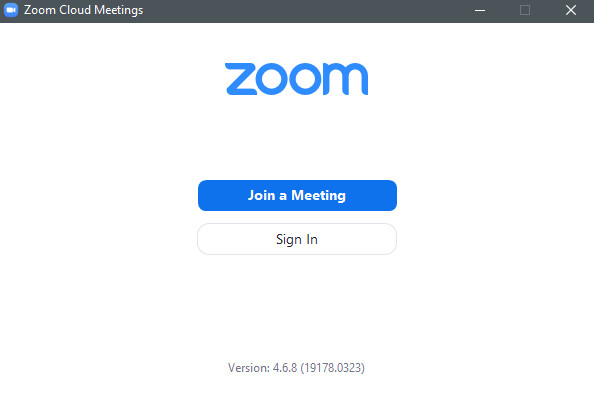
This is the screen that follows. In the top box enter the 9 digit access code. In the second box enter your name though it may already be set up correctly. You will normally leave the other settings unchanged, though you have the option to turn your own camera off. Finally click on 'Join'.
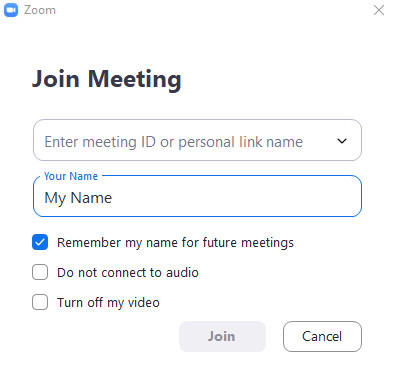
Android
This is the first screen on opening the Zoom app. Tap ‘Join a Meeting’.
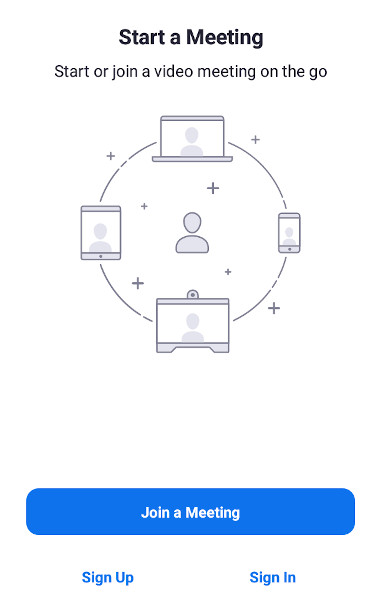
This is the screen that follows. In the box entitled 'Meeting ID' enter the 9 digit access code. Do not touch the link below it saying 'Join with a personal link name'. Enter your name in the following box. This is set by default to your device name, which may not relate to your real name, so make sure you update it. You will normally leave the other settings unchanged, though you have the option to turn your own camera off. Finally tap 'Join Meeting'.

iOS (iPad/iPhone)
The instructions here are basically the same as for Android (see above) but here are the equivalent screenshots taken from an iPad.

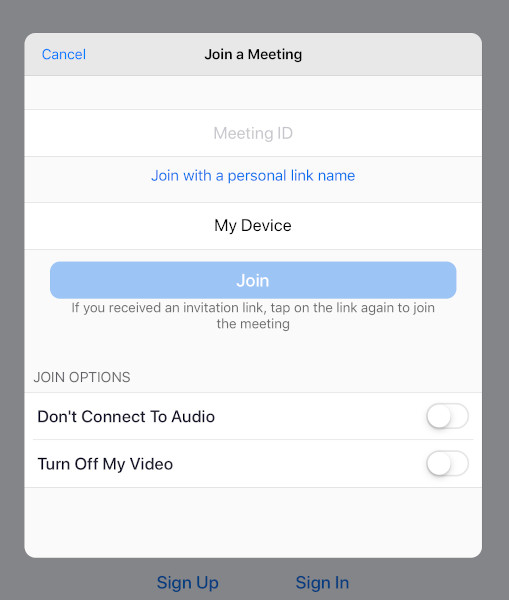
MacOS and Linux
We don't currently have any screenshots available, but they will be fundamentally similar to the other systems shown here.
